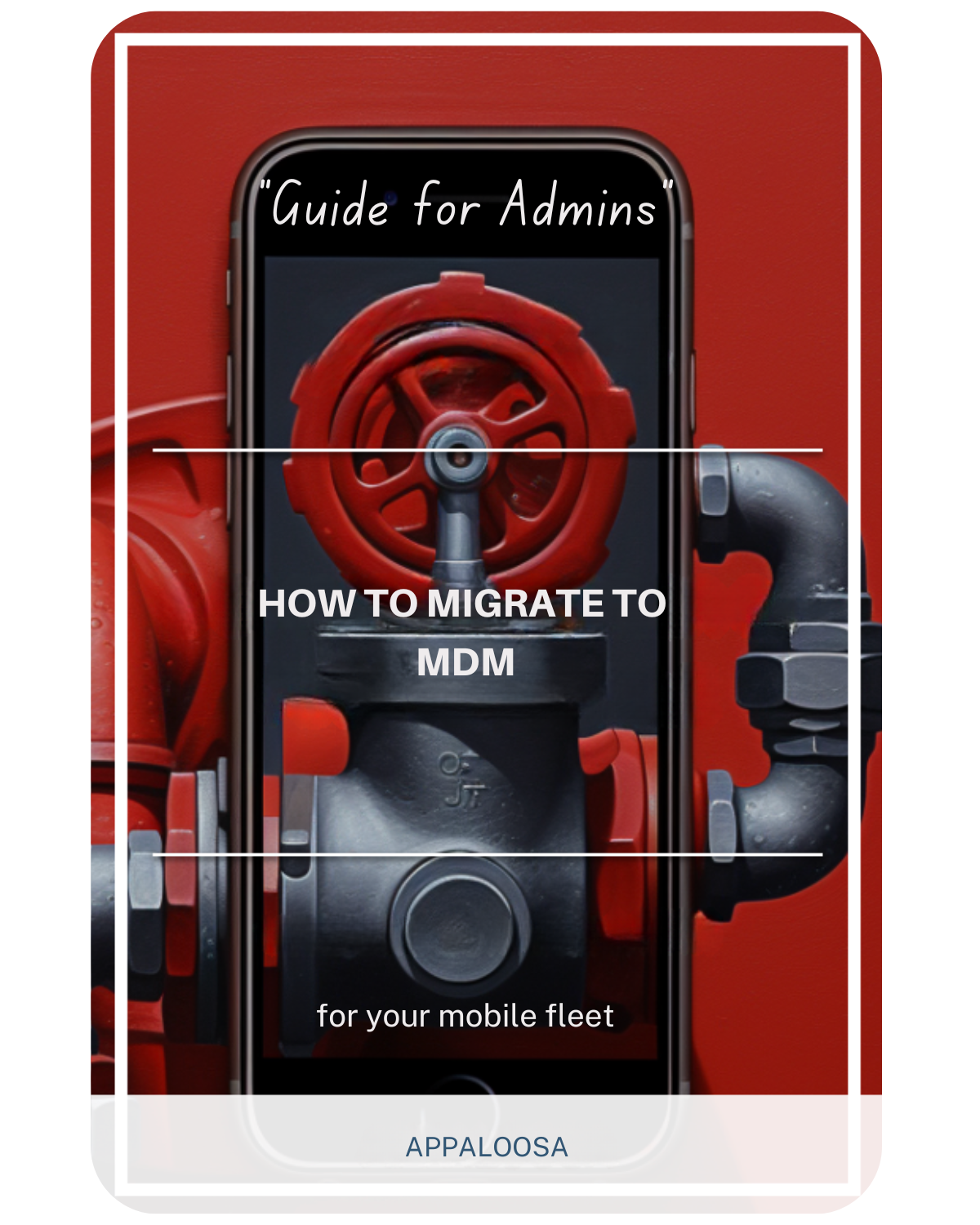How to Configure a MDM app for use with Android?

Organizations need robust solutions to maintain security, ensure compliance, and streamline app deployment across their fleet of smartphones tablets and other devices.
This is where MDM software for Android comes into play, offering comprehensive tools to manage, secure, and configure devices remotely while protecting both corporate data and personal data.
What is MDMApp and Why It Matters
What is MDMApp? Mobile Device Management applications are specialized device management tool solutions that enable IT administrators to remotely manage, monitor, and secure mobile devices within an organization.
An MDM app android solution provides centralized control over device security, app installation, and app settings, ensuring that all devices comply with organizational policies.
The mdmapp android ecosystem has evolved significantly, offering sophisticated features that go beyond basic device management.
Modern MDM software offers strong management tools for Android apps. It lets administrators install apps quietly, enforce security rules, and keep full control over their devices.
Understanding MDM Configuration for Android Devices
MDM configuration is the foundation of effective mobile device management. When implementing MDM on Android, administrators must understand the various components that make up a successful deployment strategy.
The mdm config process involves creating policies, defining security parameters, and establishing application management rules that align with organizational requirements while respecting the separation between corporate data and personal data.
Key Components of Android MDM Configuration
- Device Enrollment: The first step in implementing an android mdm app is the enrollment process.
- Device enrollment establishes the connection between the mobile device and the MDM server, enabling remote management capabilities across all device types.
- Configuration Profiles: These are the backbone of MDM implementation. Configuration profiles define specific settings, restrictions, and permissions that apply to enrolled devices.
- They control everything from Wi-Fi settings to app settings and application permissions.
- Policy Management: Creating and managing policies is crucial for maintaining consistency across all smartphones tablets and other devices.
- These policies determine how the MDM solution manages android devices, including security requirements, app deployment rules, and user restrictions.

Step-by-Step Guide to MDM App Configuration on Android
1. Initial Setup and Policy Creation
To begin configuring your mdm software for android, access the administration panel of your device management tool and navigate to the MDM policies section.
Here's how to create effective policies:
- Access the Administration section through your MDM dashboard
- Select "Policies" and choose "MDM Policies" from the menu
- Create a new policy or modify an existing one to suit your needs
- Configure app settings that will apply to all enrolled devices
The mdm configuration process requires careful planning to ensure all necessary settings are included in your policies, especially when dealing with different device types running the Android operating system.
2. Application Management Configuration
Android app management is a critical component of any MDM solution. The process involves:
- Navigate to the Applications section within your policy editor
- Select "Managed Apps" to access application management features
- Add applications from various sources including the Google Play app store, system apps, web apps, or custom APKs
- Configure individual app settings for each managed application
This flexibility in app installation methods ensures that organizations can deploy any necessary software to their device fleet, whether from the public app store or private repositories.
3. Configuring Application Assignment Types
Different scenarios require different deployment strategies. Your mdm app android solution should support multiple assignment types to accommodate various device types:
Preinstalled Applications: These apps are automatically installed on smartphones tablets but users retain the ability to remove them if needed. This approach works well for recommended but non-essential applications.
Force Installed Applications: Critical business applications should be configured as force installed. These apps install immediately upon policy application and cannot be removed by end users.
If removed from the policy, the application will be automatically uninstalled from all affected devices running the Android operating system.
Required for Setup: For essential applications that must be present before device setup can complete, use this assignment type. This ensures that critical security or productivity apps are installed before users can access their devices and any corporate data.
Cross-Platform Considerations: MDM Android iOS Integration
While this guide focuses on Android, many organizations manage mixed device environments with various device types. MDM android ios compatibility is essential for enterprises with diverse device fleets. Modern MDM solutions offer unified management consoles that can handle both platforms, though the specific configuration details differ between operating systems.
When implementing cross-platform MDM:
- Create separate policies for each platform while maintaining consistent security standards
- Understand platform-specific limitations and capabilities, especially regarding app store restrictions
- Ensure your chosen device management tool fully supports both ecosystems
- Consider how personal data and corporate data separation works differently on each platform
Security and Compliance Through MDM

Device security remains a top priority for any MDM implementation. Your android mdm app should provide comprehensive security features to protect both corporate data and personal data on all device types:
Essential Security Configurations
- Encryption Requirements: Enforce device encryption to protect data at rest on all smartphones tablets
- Password Policies: Implement strong password requirements including complexity, length, and rotation schedules across the Android operating system
- Remote Wipe Capabilities: Enable the ability to remotely wipe devices in case of loss or theft, with options to remove only corporate data while preserving personal data
- App Whitelisting/Blacklisting: Control which applications from the app store can be installed or run on managed devices
- App Settings Control: Manage individual app settings to prevent data leakage and ensure compliance
Compliance Management
Configuration profiles play a crucial role in maintaining compliance with industry regulations. They ensure:
- Consistent security settings across all device types
- Automatic remediation of non-compliant configurations
- Detailed reporting for audit purposes
- Proper separation between personal data and corporate data
Advanced Application Management Features
Modern device management tool solutions offer sophisticated controls for app settings and deployment:
App Store Management
Control access to the app store on managed devices:
- Restrict or allow specific app categories
- Require approval for app installations
- Deploy private app stores for enterprise applications
- Monitor app usage and installations across all smartphones tablets
Data Protection Strategies
Implement robust data protection for both corporate data and personal data:
- Configure app-level VPN for secure data transmission
- Enable selective wipe capabilities
- Implement data loss prevention policies
- Control clipboard and sharing between managed and unmanaged apps
Benefits of Professional MDM Implementation
Implementing a professional mdm software for android solution offers numerous advantages across all device types:
Increased Efficiency: Eliminate manual configuration and app installation on individual devices. IT teams can deploy applications and app settings to hundreds or thousands of smartphones tablets simultaneously.
Enhanced Security: Centralized management ensures consistent security policies across all devices running the Android operating system, reducing the risk of data breaches and unauthorized access to corporate data.
Improved User Experience: Silent app installation from the app store and automatic configuration mean users can be productive immediately without dealing with complex setup procedures.
Cost Reduction: Streamlined management processes reduce IT support tickets and minimize the time spent on device configuration and troubleshooting across different device types.
Data Segregation: Maintain clear boundaries between personal data and corporate data, ensuring privacy while maintaining security.
Best Practices for Android MDM Deployment
To maximize the effectiveness of your android app management strategy using your device management tool:
- Start with a Pilot Program: Test your MDM configuration with a small group of smartphones tablets before full deployment
- Document Your Policies: Maintain clear documentation of all MDM policies, configurations, and app settings
- Regular Policy Reviews: Periodically review and update policies to address new security threats and changes in the Android operating system
- User Communication: Clearly communicate MDM policies to end users, especially regarding personal data and corporate data handling
- Monitor and Adjust: Use MDM reporting features to monitor policy effectiveness across all device types and make necessary adjustments
- App Store Governance: Establish clear policies for app store usage and application approval processes
Advanced Features in Modern MDM Solutions
Today's mdm software serving as a comprehensive device management tool goes beyond basic device management:
- Kiosk Mode: Lock devices to specific applications for specialized use cases on various device types
- Geofencing: Apply different policies based on device location, protecting corporate data in specific geographical areas
- Real-time Monitoring: Track device health, app settings, and security status across all smartphones tablets
- Automated Workflows: Create rules that trigger specific actions based on device conditions or app store activities
- Containerization: Separate personal data from corporate data using secure containers
Conclusion
Effective MDM on Android requires careful planning, proper configuration, and ongoing management. By using modern MDM software for Android as your main device management tool, organizations can keep security strong. This helps ensure compliance and boosts productivity across their mobile devices, including smartphones, tablets, and other types.
The key to success lies in understanding your organization's specific needs and configuring your MDM solution accordingly.
Whether you manage a few devices or many, proper MDM setup keeps your Android devices secure. This helps them stay compliant and productive for your team. It also respects the line between personal and corporate data.
Mobile devices are becoming crucial in business. Investing in strong MDM solutions and using best practices will help IT departments and end users in the long run.
Managing app settings, controlling app store access, securing devices, and configuring different device types remotely is now essential. In today's mobile-first business world, protecting corporate data is crucial.